Cricut Father’s Day Cards
In this tutorial, you’ll learn how to make Cricut Father’s Day Cards. I’ve also included 5 Free Father’s Day SVG Card Templates for you to use with your Cricut Maker or Cricut Explore. If you have a Cricut Joy, I’ll show you how to use the slice tool to adapt some of these card templates to use with the pre-made Cricut Cards.
If you love making cards with your Cricut as well, you can find all of my cricut card templates here.

Materials for Making Cards with Your Cricut
Cardstock
Cardstock is the main material that you will need to make these Cricut Father’s Day Cards. I recommend using a medium weight cardstock. Here are some of my favorite cardstocks to use for cards and other paper crafts:
- Neenah Assorted Starter Pack – Great starter pack! This will give you the colors needed for just about any cardstock project.
- White Diamond Glitter Cardstock – My absolute favorite cardstock! I always keep this in stock because it turns a simple cardstock project into something fabulous. You can also print on this.
- Double Sided Gold Glitter Cardstock – This is another favorite of mine! The glitter is so smooth, and it’s double sided which makes it great for so many different projects.
- Glitter Assorted Cardstock Paper – Glitter cardstock looks great for accessorizing cards or for using to add color to the cutouts.
- White Cardstock – Sometimes you just need a good, plain white cardstock. A lot of white cardstocks are yellowish, but this Neenah Premium cardstock is a great shade of white.
Cricut Pens
Any Cricut pens will work, however these Cricut gel pens are my favorite!
Envelopes
All of these card designs are sized to fit perfectly within the A6 4×6 size envelope. You can create your own or purchase these. I love this variety pack of 4×6 envelopes which comes with 10 different colors, just as a greeting card would come with a colored envelope.
Father’s Day Card SVG Templates
Please remember these are for personal use only. If you’re looking to sell products using these designs, please purchase a Commercial Use License here.
Scoring Cards with Your Cricut
If you would like to use your Cricut Explore or Maker to score your Father’s Day cards for you (recommended), follow the steps below.
If your cutting machine does not have the scoring option, you can fold the cards by hand or with a scoring board and stylus after you cut it. The scoring feature is really useful when making paper crafts like cards and boxes. So, if you don’t have a Scoring Stylus or Scoring Wheel (Maker only), I definitely recommend getting one.
How to Score with Your Cricut
First, upload your Father’s Day card svg file to Cricut Design Space. Before adding your score line (or making any edits), you will need to Ungroup your Layers. With all your layers selected, click on “ungroup”.

Select the Shapes Icon and then select your line tool. Drag your line from the top of the card to the bottom (or side to side depending on the orientation). Don’t worry if the line is centered as we will fix this in the next step.
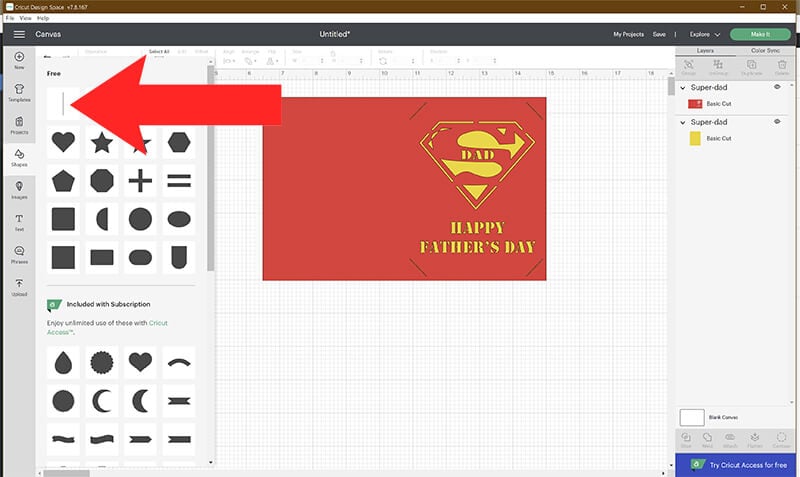
Select your line and your card layer together by holding down shift while selecting. Click on the Align tool and select “Center Horizontally.” If the card is flipped as a horizontal card, then choose “Center Vertically” instead.

Next, make sure that your line is set to score. You can change this by clicking on the drop-down menu on the Operations tap and then select “Score”.

Before you cut your Father’s Day card, you need to attach your score line with your card layer. If you do not do this, the score feature will not work correctly. To do this, select your score line and card layer together by holding down shift and select “Attach.”

When you click on “Make It” to cut your card, you should see the score line on top of your card in the mat preview. If not, go back and make sure it is attached.

How to Make These Cricut Father’s Day Cards
Watch the full step-by-step video tutorial on how to make Cricut Mother’s Day Cards:
How to Modify Card Templates for Cricut Joy or Cricut Card Mat
Not all of these card templates are compatible with the pre-made Cricut Cards. However, all of my insert cards can easily be modified to use with your Cricut Joy or Cricut Card Mat with the pre-made cards.

First, ungroup your layers and then delete the insert card layer. Since the Cricut Cards come with inserts, this layer isn’t needed.

Select the square shape from the shapes menu. Then click on the lock to unlock the proportions. Drag a rectangle around the design. Make sure to drag the rectangle around the insert slots as well. But keep the rectangle on the inside of the card. Select the rectangle and your card layers together by holding down shift and select Slice.

Remove your sliced layers. Delete all of the layers except for the image that has been sliced out of the card.

The image is now ready to go! If you are using the Card Mat for the Explore or Maker, you can cut 4 different cards at the same time!
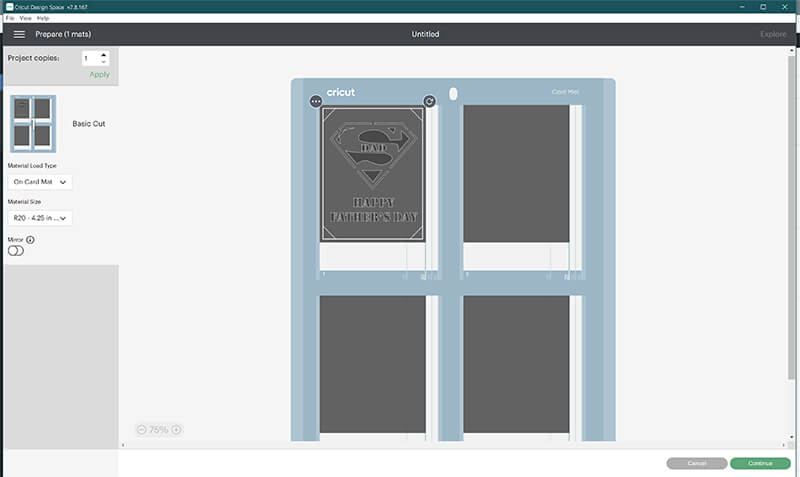
Super Dad Father’s Day Card

This Super Dad Father’s Day Card is easy to put together! You’ll just need to add your card insert once all of your pieces are cutout. This design works well with the Cricut Joy and Cricut Card Mat as well. Just follow the steps to modify the card.
World’s Greatest Father Card
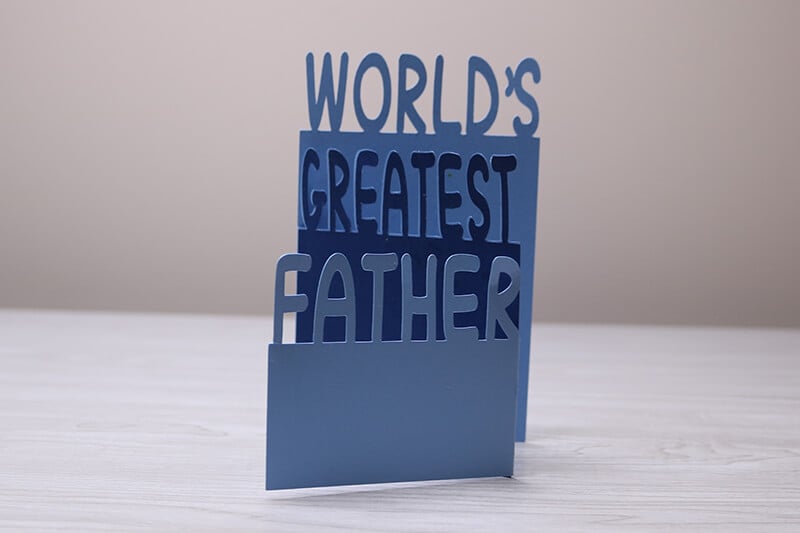
I love how this World’s Greatest Father card turned out! You will need to use a standard mat with your Cricut Maker or Explore for this one. Just cut out your cardstock, fold and add an accent color to really make your design pop!
#1 Dad Cricut Father’s Day Card

Let Dad know that he’s #1 with this Cricut Father’s Day Card! The trophy layer looks great with this Double Sided Gold Glitter Cardstock. To assemble, just glue your trophy layer to the front of the card and then glue your additional piece behind the trophy layer.
Happy Father’s Day Card

This is one of my favorite cards because it’s not your traditional card shape. This beer mug is a fun design and it’s easy to put together! Perfect for all the beer loving dads.
To assemble this Father’s Day card, first glue your rectangle lines to your card. Then glue your beer foam on top and then add happy Happy Father’s Day! I prefer to use permanent adhesive vinyl for the words so they can easily transfer over in just 1 step. But you can also use cardstock and glue each letter in place.
Dad Cricut Father’s Day Card

This Dad Father’s Day card is a sweet one. I love the combination of the writing on the card with the cardstock embellishments.
How to Use Cricut Pens
Cricut pens are a lot of fun to use, especially on cards! To make this Dad Father’s Day Card, you will need Cricut Pens. These Cricut gel pens are my favorite to use!
When using pens to draw on your Cricut Father’s Day cards, start by uploading your card design and then ungroup all of your layers. You will then need to change the pen layer (thank you for all you do) to the draw function instead of cut. To do this, select your layer and in the operations panel, change this to “Pen”.
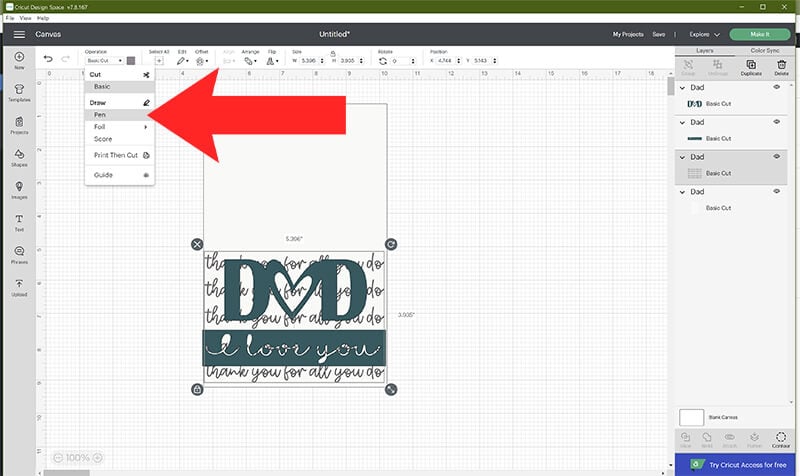
Next, click on the color fill and select the type of pen you are using and the color.

Once you’ve adjusted your pen layer, you need to attach it to the card layer. Before doing this, make sure your layers are all ungrouped. Then, select your pen layer and your card layer together by holding down shift as you select them. Then, select attach to attach the writing to your card.

When you preview your card before cutting, make sure that you see the writing on your card layer where it should write. If the writing is on a different mat, then you need to go back and attach the writing to your card layer.
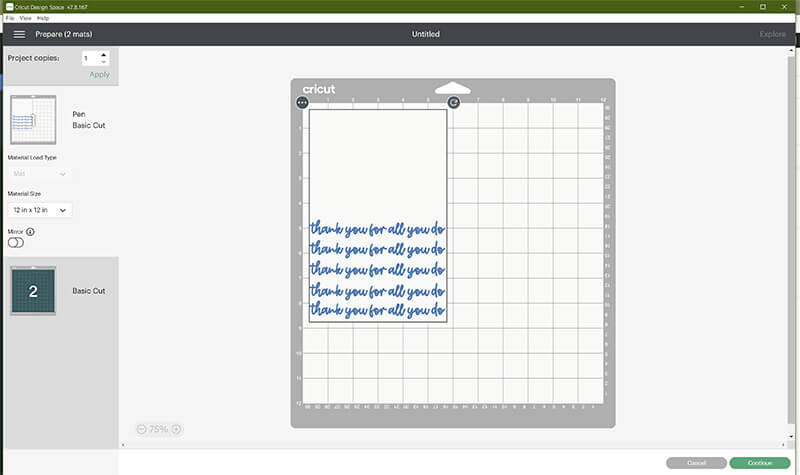
Follow the prompts on your Cricut to cut, write and score on your card. Design Space will let you know when you need to add your scoring stylus (if using) and your pen. Continue to follow the prompts until you are done cutting.
When everything is done, glue the “Dad” and “I Love You” images to the front of your card.

I hope that you enjoyed these Father’s Day cards (I know Dad will)! Stick around and check out some other fun Father’s Day crafts to make with your Cricut.
You May Also Like These Father’s Day Ideas:
Toolbox Gift Card Holder
It’s Not a Dad Bod, It’s a Father Figure Shirt
Professional Beer Tester Beer Mug
If Daddy Can’t Fix it, We’re All Screwed Tumbler
Hot Stuff Coming Through Grilling Apron
DIY Hammer for Dad
Super Dad Shirt
Please share this design on Pinterest – it’s quick to do and makes a HUGE impact to keep SVG Nation’s designs free to you.


