Cricut Cheat Sheet
Learn how to use Cricut Design Space with this Cricut Cheat Sheet!
Whether you are new to Cricut or just haven’t had the time to really figure out Design Space, I’m here to help! I use Cricut Design Space every day so it’s something that I know really well. And can teach you how to master Cricut Design Space once and for all!
Make sure to keep this Cricut cheat sheet nearby so you can easily reference it anytime.
If you prefer larger fonts and images, I’ve updated this to also include these cheat sheets with all the same tasks, but even more in detail. And you’re going to be able to grab all of those right here.
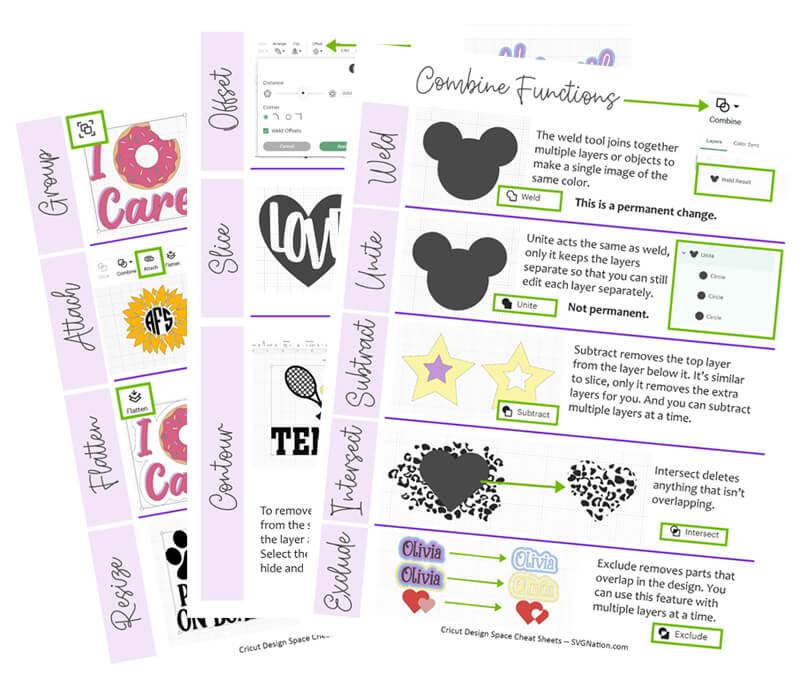
My cheat sheets for Cricut cover 12 popular functions and tasks! And has JUST been updated to cover the newest version of Cricut Design Space. Here’s what it includes:
Move or Size Layers Together – How to Group and Ungroup
This groups your items together so you can move and resize them as one. This does not affect how your items will be cut. You can also use this feature to ungroup items in Cricut.
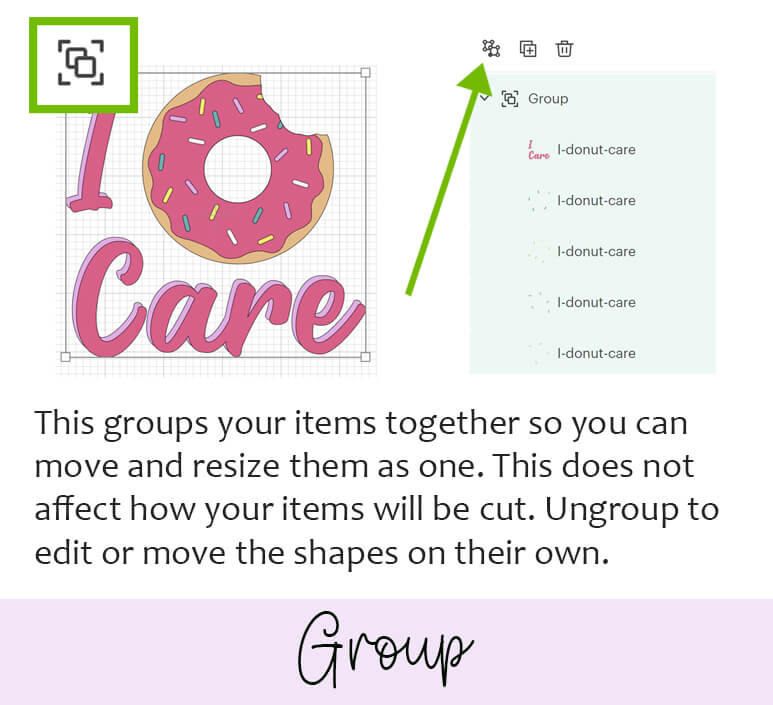
Keep Designs in Place When You Cut – How to Attach
Ever wonder why your designs don’t look the same on your mat as they do in your Canvas area? It’s because you need to attach your designs! Attach your items so they cut as they look in design space.
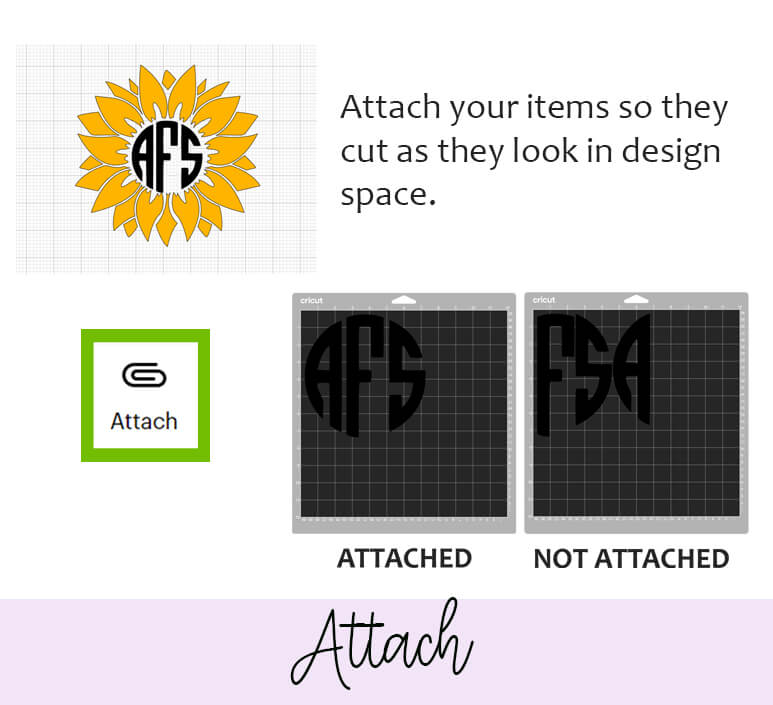
Use the Print then Cut Feature – Flatten Your Images!
This will merge all selected layers into a single layer, turning this into a printable image to use with the print and cut feature. Make your own stickers this way!
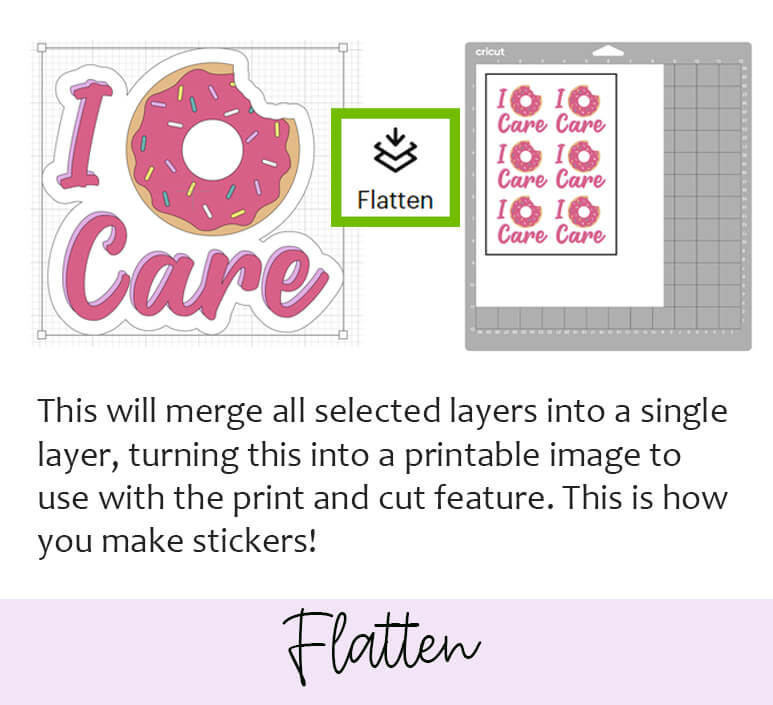
Resize an Image and Unlock Proportions
Use the square on the image selection of your image to resize and keep the same proportions. If you want to alter the proportions, then click the lock to unlock.
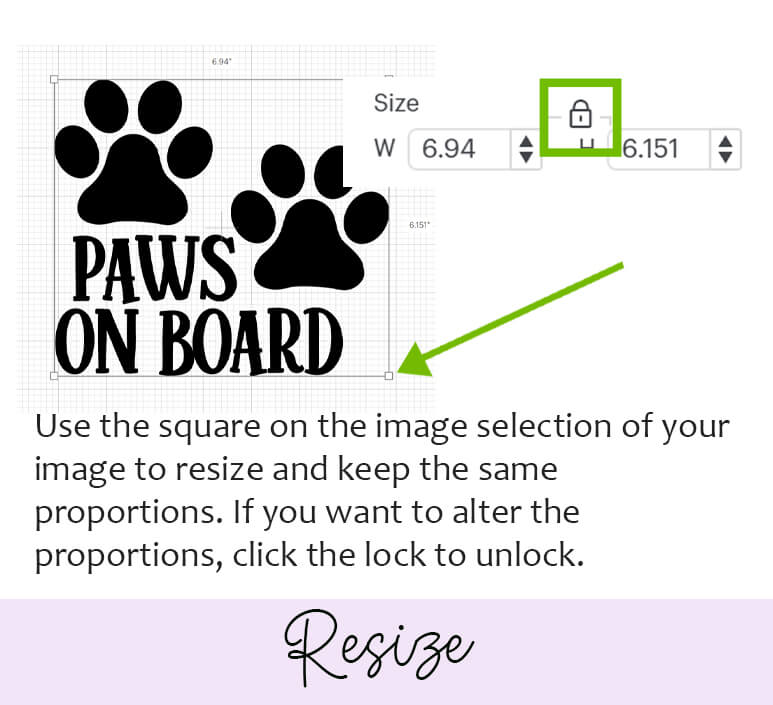
Add an Outline to Text or Objects – How to Offset
Use Offset to add a border around text or an image. You can also add multiple offsets to your designs!
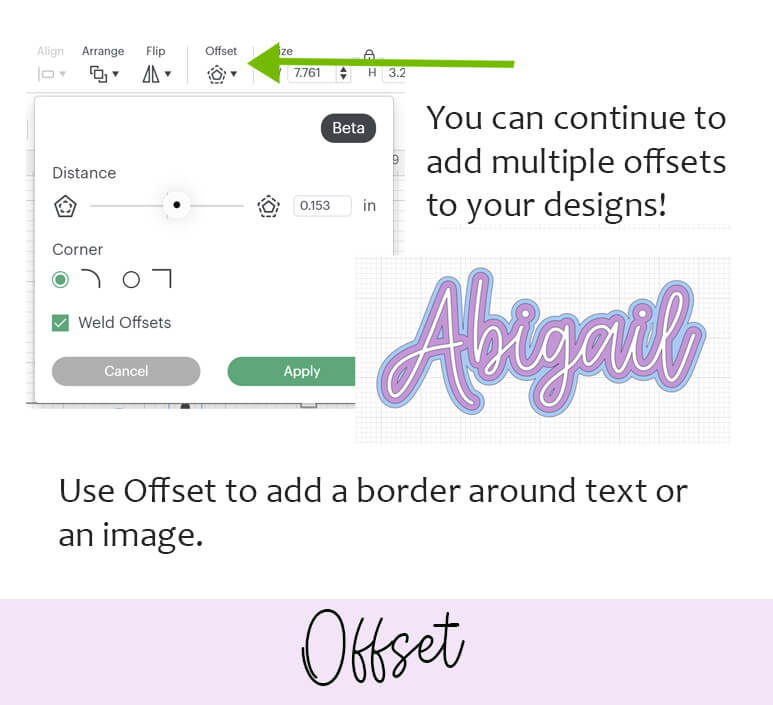
Cut Words out of Objects or Crop Images – How to Slice
The slice tool has many uses!! Use the slice tool to:
- cut words out of objects
- slice objects to create different shapes
- crop images into any shape
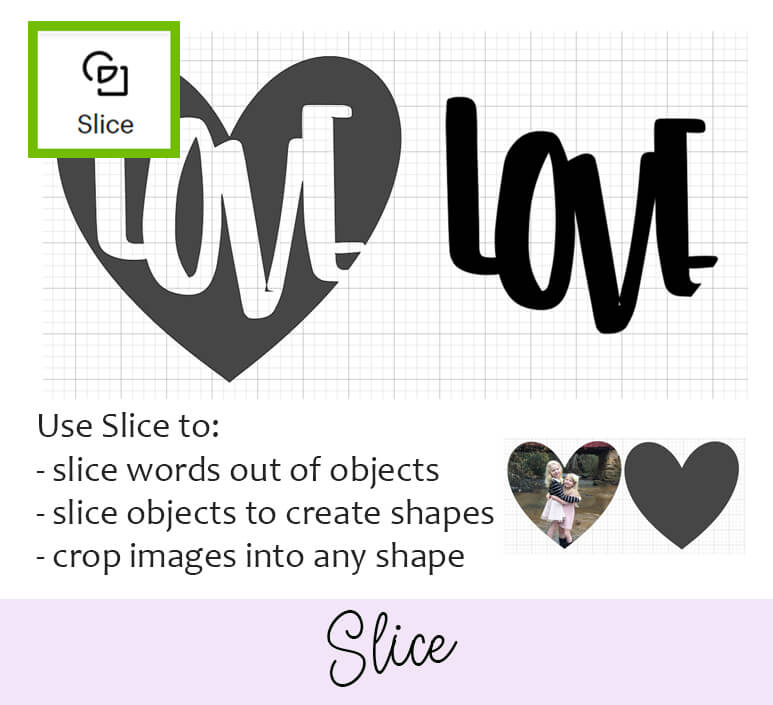
Remove Objects on the Same Layer – How to Contour
To remove an object or objects from the same layer, click on the layer and click contour. Select the items you want to hide and then close the window.
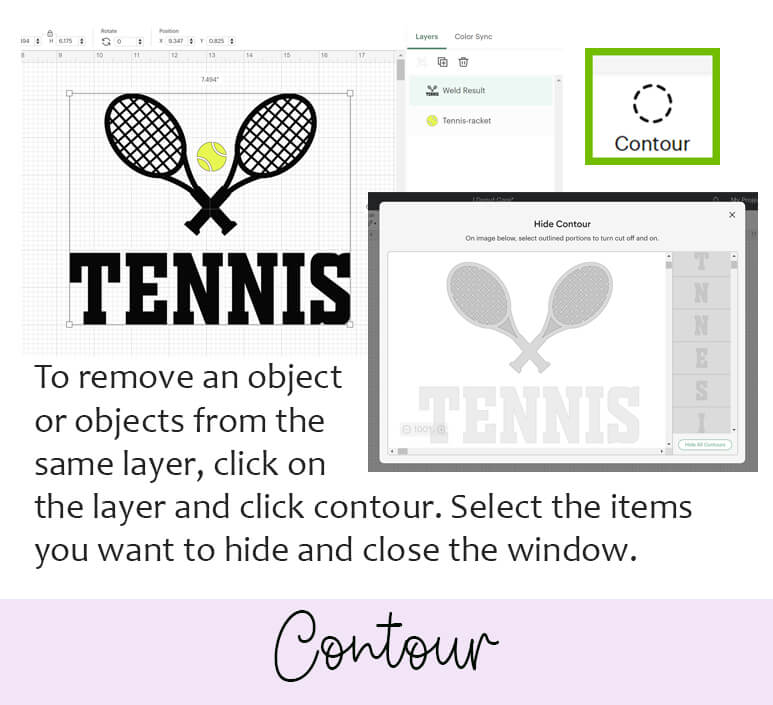
How to Use the New Combine Features in Cricut Design Space!!
Turn Multiple Layers into a Single Layer – How to Weld
The weld tool joins together multiple layers or objects to make a single image of the same color. This is a permanent change.
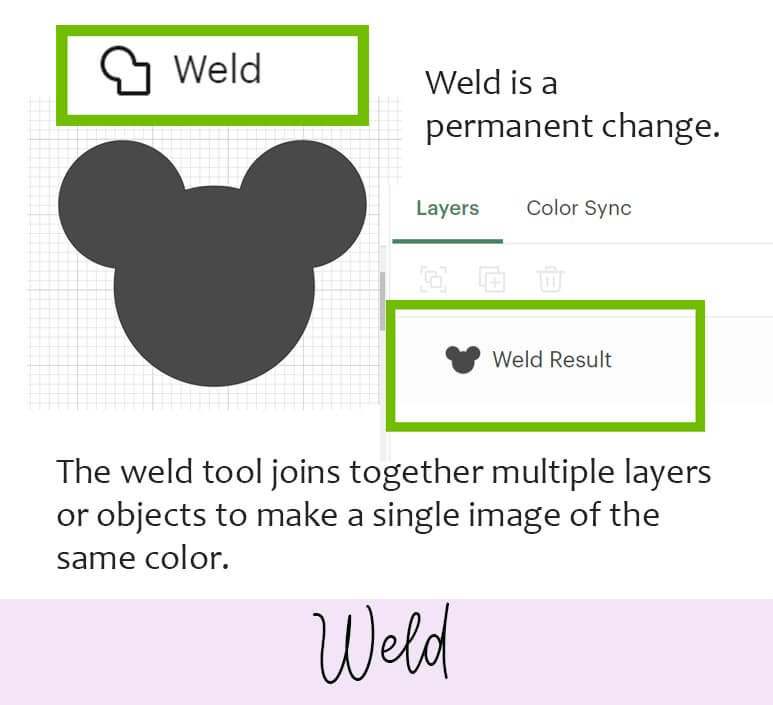
Difference Between Weld and Unite
Unite acts the same as weld, only it keeps the layers separate so that you can still edit each layer separately. So, this is not a permanent change and can be undone.

Cut a Design out of Another Project – How to Subtract
Subtract removes the top layer from the layer below it. It’s similar to slice, only it removes the extra layers for you. And you can subtract multiple layers at a time.
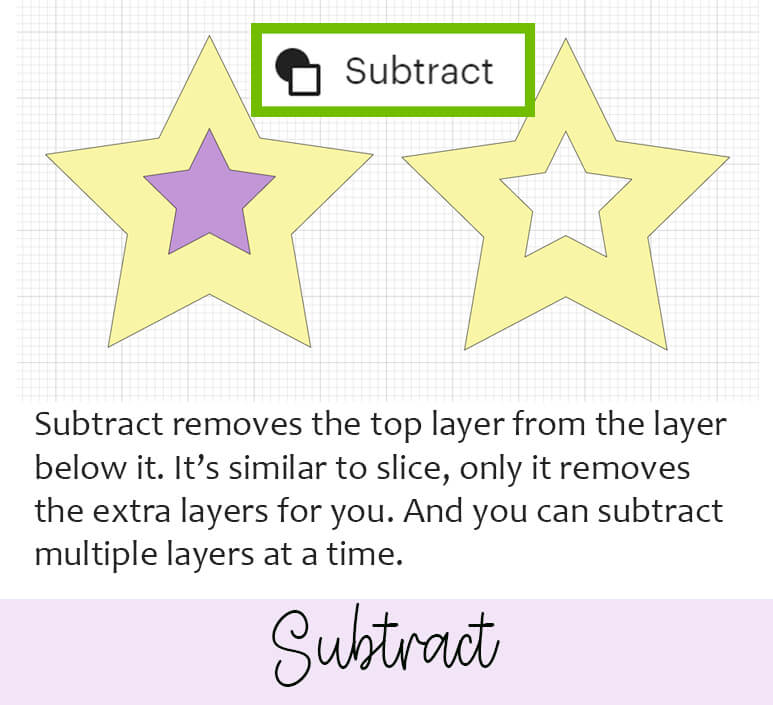
Combine Layers into a New Design – How to Intersect
Intersect deletes anything that isn’t overlapping. Use this feature to combine prints into shapes or create your own custom shapes that aren’t available in Design Space!
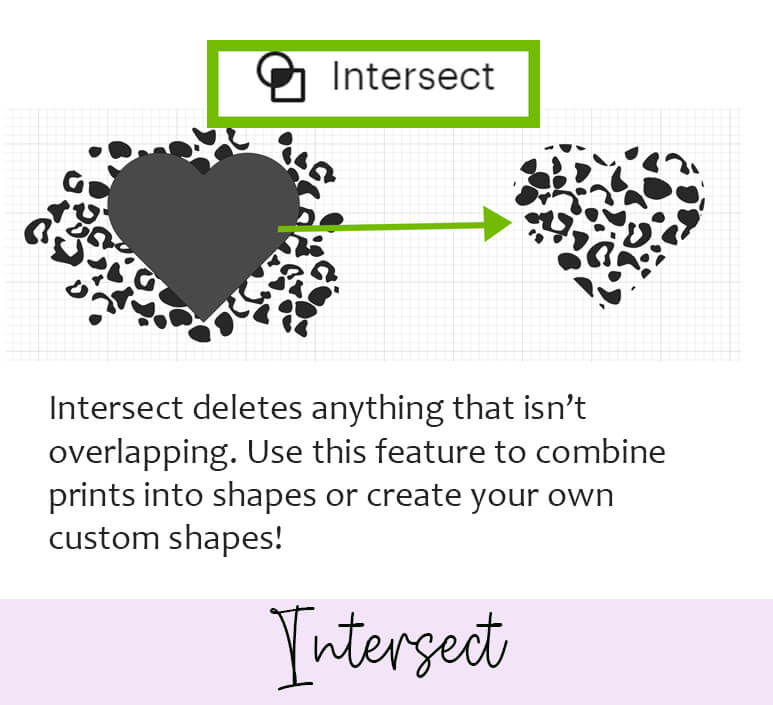
Remove Overlapping Elements – How to Exclude
Exclude removes parts that overlap in the design. You can use this feature with multiple layers at a time and continue to get different results with each layer you add!
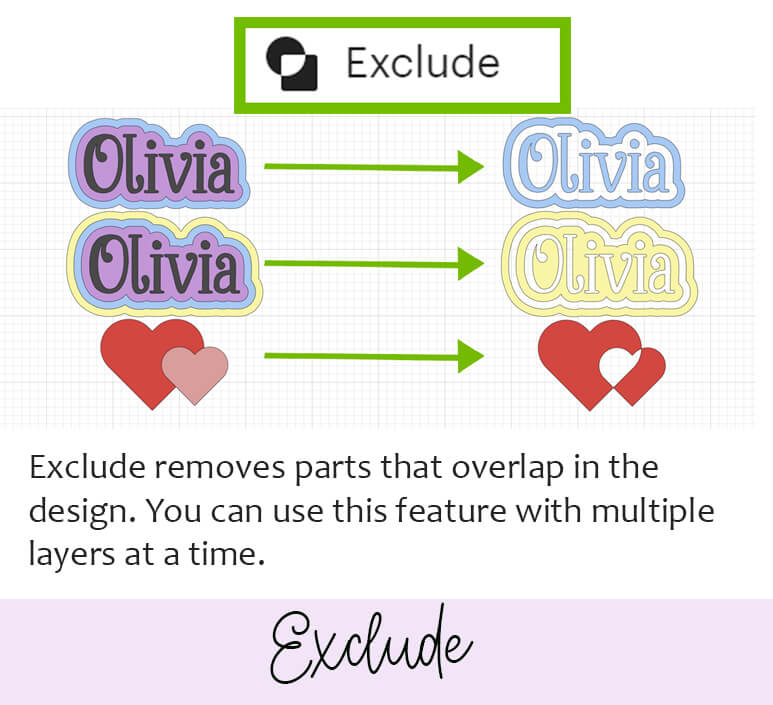
Save this Free Printable Cricut Design Space Cheat Sheet to Pinterest so you can find this later!


