Pop It Valentines
Pop its are super popular with kids which makes these pop it Valentines a great choice this Valentine’s Day! You can use the SVG file and let your Cricut do all the work with writing and cutting. Or, if you don’t have a cutting machine, grab the free printable file and print and cut these yourself.
This is probably one of the easiest Valentine’s I have made for my kids to bring to school. But if you want to mix it up or want more ideas, you’ll find 20 super cute Cricut Valentine ideas here.

How to Pop It Valentines
This post contains some affiliate links for your convenience (which means if you make a purchase after clicking a link I will earn a small commission but it won’t cost you a penny more)! Read my full disclosure policy.
To make these Pop It Valentines, you will need:
- Medium weight cardstock – I am using this letter size white cardstock which is perfect for printing on or for your Cricut!
- Cricut Maker or Explore Cutting Machine and your standard cutting mat. Or you can print and cut the designs out if you don’t have a cutting machine.
- Cricut pens
- Pop It Bracelets – I am using these pop it bracelets and I am very impressed by the quality and price!
- Pop It Valentine SVG or Printable File – Download at the bottom of the post
Step-by-Step Tutorial
Watch the full step-by-step video tutorial to learn how to add your name and use Cricut pens here:
Start by uploading the SVG file to Cricut Design Space. You will have to change all of the text to pen before cutting. To do this, select all of the layers except for the bottom card layer and change the operation from “basic cut” to “pen”. You can select multiple layers at a time by holding down shift while you select them.

Change the Pen Colors
Each element is on a different layer so that you can customize the colors of the text. I am changing the heart and word “Valentine” to pink. If you are cutting with multiple colors, you do need to change this in Cricut Design Space first so that your Cricut knows what colors to write with and where.
To change your pen colors, just click on the layer that you want to change and then click on the color fill. You will be able to select the pen and color that you are using here.

Personalize Your Pop It Valentines
If you want to add a name to the card, use the text tool and type the name. Then you will need to change the font to a writing font. Select “font” and make sure that you are on the “Cricut” tab. Then select the filters and check “writing”. This will filter so all you see are writing fonts. Cricut has a few free and paid ones. If you don’t have Cricut access, make sure to choose one of the free fonts.
Learn all about writing with Cricut pens and find all of my favorite free writing fonts, including what I am using here in this Cricut pens tutorial.

Attach the Pen Layers
Before cutting your pop it Valentines, you need to attach all of the pen layers to the card base. To do this, select all of your layers and select “attach”.

Cut and Assemble the Pop It Valentines
You are now ready to cut your pop it Valentines. You can cut 4 of the Valentines on a letter sheet of paper or 6 on a 12×12 sheet. So, duplicate your card so you have 4 or 6 cards on the screen depending on the paper you are using. And then cut your pop it valentines.
Make sure to add your pen first and follow the prompts in Cricut Design Space so you know which pen to insert and when.

Once your pop it Valentines are cut out, all that’s left is to add your bracelets! Just wrap the bracelet around the card and secure it closed in the back.
Before downloading, please share this design on Pinterest – it’s quick to do and makes a HUGE impact to keep SVG Nation’s designs free to you.
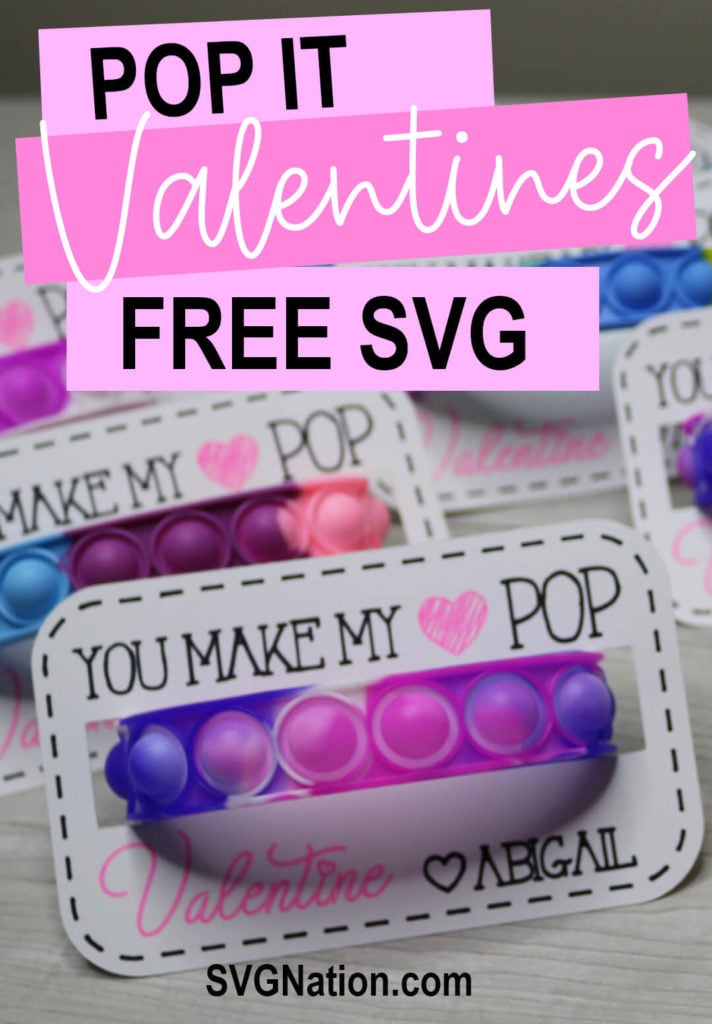
To get these Pop It Valentines Files, enter your name and email into the form below and then click the “Get It Now!” button!
Please remember these are for personal use only. If you’re looking to sell products using these designs, please purchase a Commercial Use License here.

